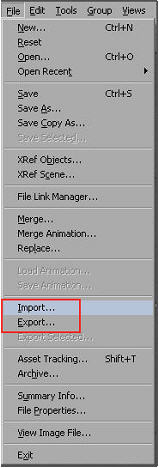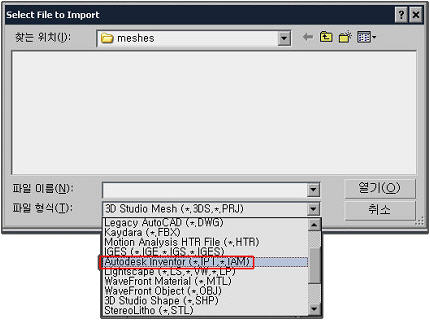3ds max version8 review
글. 김종원
3dsmax가 7.5버전에 이어 3dsmax 8.0버전으로 업데이트 되었습니다. 3dsmax 8.0버전은
이전 3dsmax 7.0버전에서 정품 사용자를 위해 제공되었던 Extension ( Cloth
Extension , Hair Extension, Viz Extension, Mental Ray Extension )이 기본적으로
포함되었으며, Network Rendering을 위한 Back Burner가 2.0버전에서 3.0버전으로
업데이트되어 제공됩니다. 그리고 Autodesk에서 개발한 기계, 건축 그리고 Compositing
프로그램과의 연계를 강화하여 Inventer, Revit, Toxik, Combustion, Cleaner XL의
데이터를 Import 또는 Export할 수 있습니다. 그럼 각 부분별로 추가된 기능들에
대해 자세히 알아보겠습니다.
Part 1. Interface ( 화면구성 )
1. Set key버튼 옆에 새롭게 생성될 Key의 Tangent를 설정하기 위한 Default In/Out
Tangents For New Keys버튼이 새롭게 추가되었습니다.

이전 버전에서는 애니메이션을 한 후 Track View에서만 Tangent곡선의 형태를
선택할 수 있었지만. 3dsmax 8 버전에서는 애니메이션을 할 때 어떤 형태의 Tangent
곡선을 가진 Key를 생성할지를 Default In/Out Tangents For New Keys버튼을 사용하여
설정할 수 있습니다.
2. Brush Preset Tool을 제공합니다. Brush Preset Tools는 Paint Deform, Vertex
Painting, Paint Soft Sel, Paint Skin Weight등 과 함께 사용할 수 있습니다.
1) 우선 아래 그림과 같이 Paint Deform을 적용할 Objects를 불러옵니다.

2) Edit Poly의 Paint Deformation Rollout에서 Push/Pull을 선택한 후 마우스의
커서를 Main Tool Bar의 빈부분에 위치시킨 후 오른쪽버튼을 클릭하면 아래 그림과
같이 숨겨진 Tool을 나타나게 하기위한 메뉴가 나타납니다. 여기서 가장 아래 위치한
Brush Preset을 선택하면 아래 그림과 같은 Brush Presets Tool이 나타나게
됩니다.
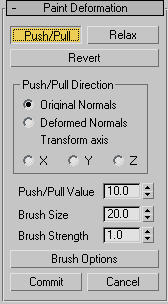
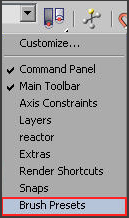
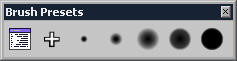
3) 우선 Brush Options 버튼을 클릭하여 Brush Options 대화상자가 나타나게 한
후 Mirror(X)를 체크하고 Offset : -20 정도로 설정합니다.
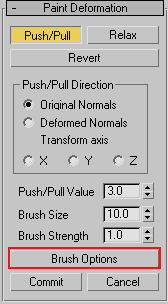
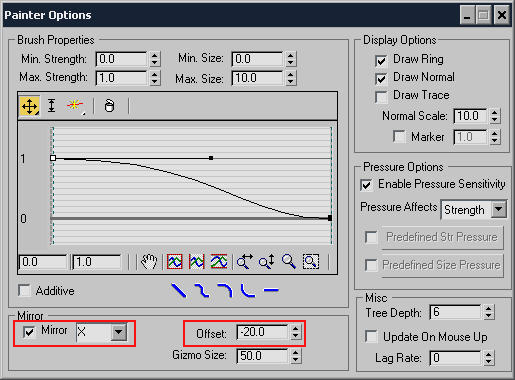
4) Brush Presets에서 가장 작은 크기의 Brush를 선택하여 Object의 눈 아래 부분을
드래그하면 아래 그림처럼 드래그 한 부분의 면이 당겨지게 됩니다.
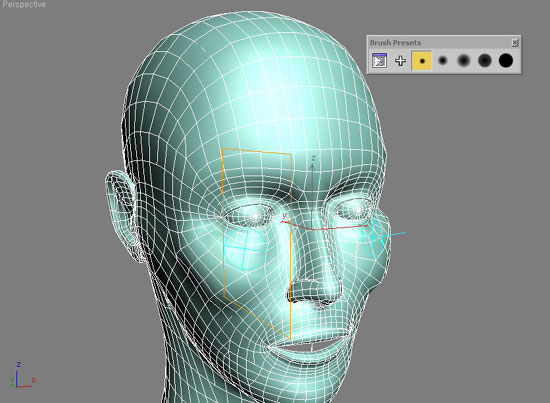
5) Brush Presets에서 4번째에 위치한 Brush를 선택하여 당겨진 면 부분에 드래그
하여 당겨진 면이 자연스럽게 되도록 합니다. 참고로 Brush를 선택한 후 Brush의
Mode나 Size 또는 Strength를 변경하면 선택한 Brush가 변경된 값으로 자동 저장됩니다.
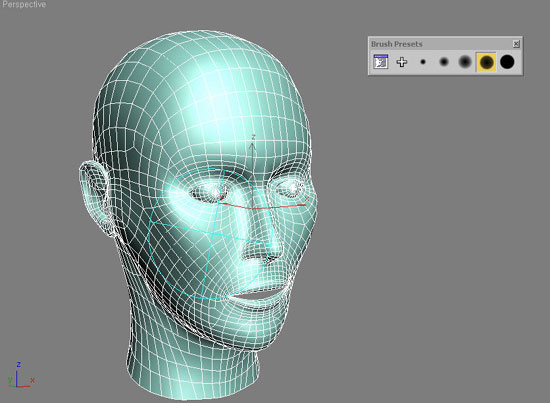
6) Brush Presets에서 가장 왼쪽에 위치한 Brush Preset Manager버튼을 클릭하면 아래
그림처럼 Brush Preset Manager 대화상자가 나타나며, 이 Brush Preset Manager를
사용하여 Brush를 추가 또는 제거할 수 있으며, Brush의 설정상태를 한눈에 파악할
수 있습니다.
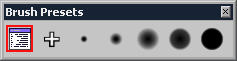
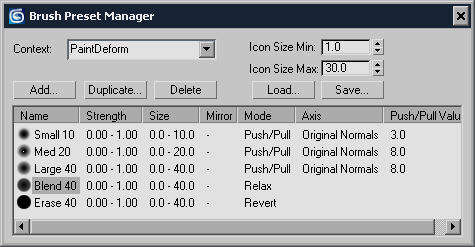
Part 2. Modeling (모델링)

1. Bridge
Edit Poly의 Edge Level에도 Bridge 명령이 추가되었습니다.
1) Edit Poly의 Edge Level에서 아래 그림처럼 연결할 Edge를 선택합니다.
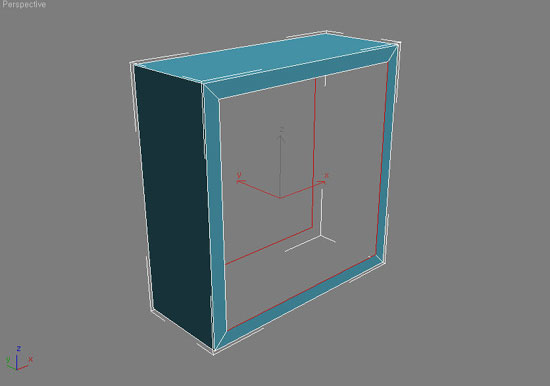
2) Edit Edge Rollout에서 Bridge버튼 옆에 위치한 대화상자 버튼을 클릭 합니다.
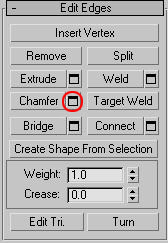
3) Bridge 대화상자에서 Use Edge Selection을 선택한 후 OK버튼을 누르면 선택한
Edge를 기반으로 새로운 면이 생성됩니다.
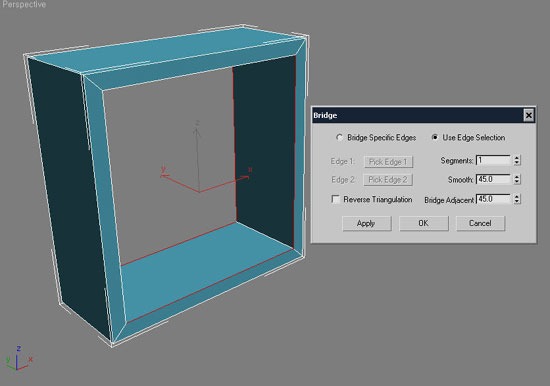
• Use Selection Edge를 선택한 경우 기존에 선택한 Edge를 기반으로
Bridge명령이 실행되며, Bridge Specific Edges를 선택하면 Bridge명령을 실행하면
Pick Edge 버튼으로 연결할 Edge를 직접 선택할 수 있습니다.
• Apply버튼을 활용하면 Bridge명령을 연속적으로 적용할 수 있습니다.
2. Chamfer
Edit Poly의 Chamfer에 Open 옵션이 추가되었습니다.
1) 아래 그림과 같이 Box를 생성한 후 Modifiers Panel에서 Edit Poly명령을 적용한
후 Edge Level에서 Ctrl + A를 눌러 모든 Edge를 선택한 다음 Chamfer버튼
옆의 대화상자를 클릭하면 Chamfer 대화상자가 나타난다.
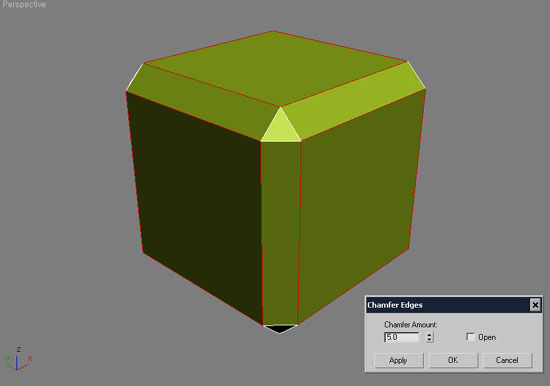
2) Chamfer Edge대화상자의 Chamfer Amount에 적당한 값을 입력한 후 Open을 체크해주면
아래 그림처럼 Chamfer된 면이 Open됩니다.
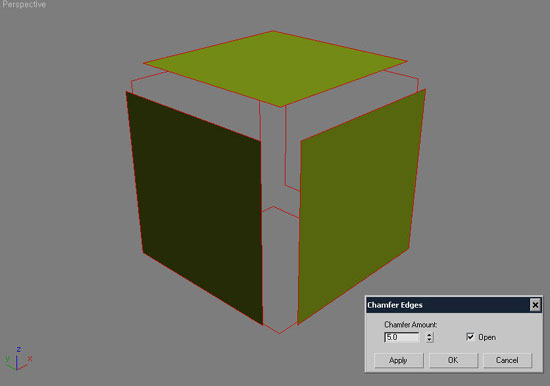
3. Connect
Edit Poly의 Connect에 Pinch와 Slide 옵션이 추가되었습니다.
1) Edit Poly의 Edge Level에서 Connect할 Edge를 선택합니다.
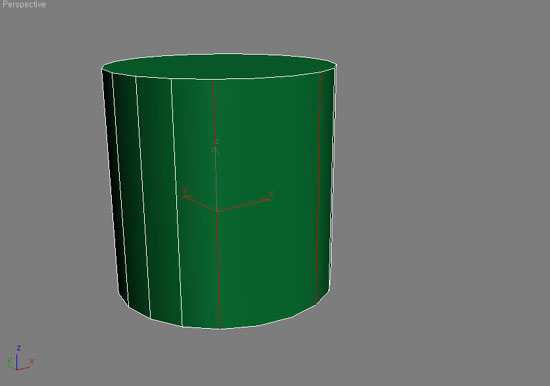
2) Edit Edge Rollout에서 Connect 대화상자를 클릭합니다.
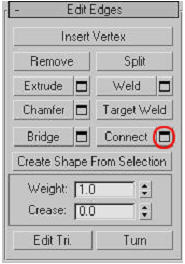
3) Connect Edges 대화상자의 Segments에 2를 입력하여 2개의 새로운 Edge가 생성되도록
합니다.
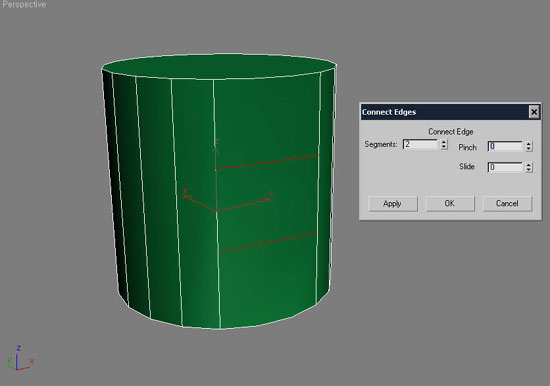
4) Connect Edges 대화상자의 Pinch와 Slide에 원하는 값을 입력하여 추가된 Edge의
간격과 위치를 제어합니다.
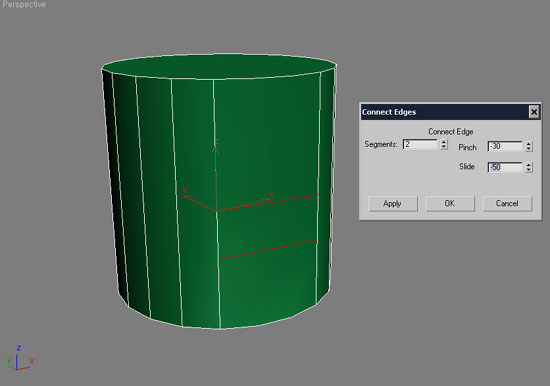
4. Ring과 Loop명령 옆에 스피너 버튼이 추가되었습니다. 이를 사용하면 선택한
Edge를 수평(Ring)이나 수직(Loop)방향으로 이동할 수 있습니다.
4-1. Sweep Modifiers ( Use Build-In Section)
1) Create Panel의 2D Shape에서 Line을 선택하여 아래 그림과 같이 드로잉 합니다.
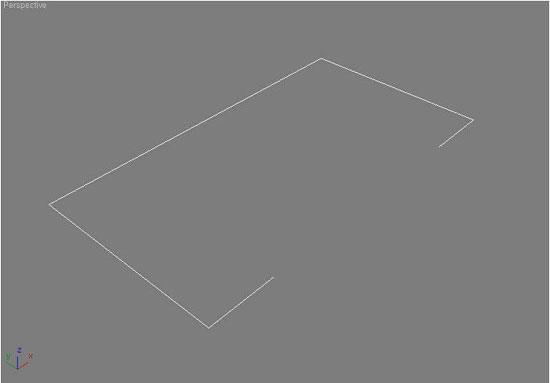
2) Line의 Vertex Level에서 Fillet을 적용하여 아래 그림과 같이 모서리부분을
둥글게 처리합니다.
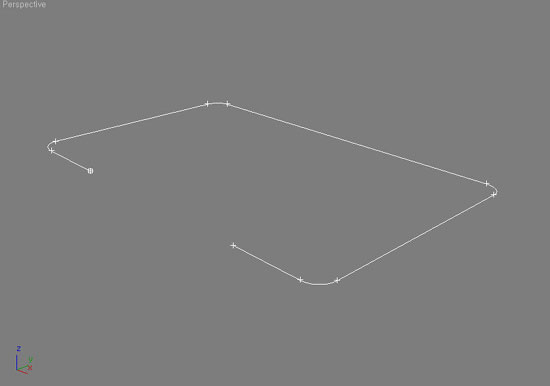
3) Line을 선택한 상태에서 Modify Panel의 Configure Modifier Sets버튼을 클릭한
후 Patch/Spline Editing을 선택하면 아래 그림과 같이Sweep 버튼이 나타나며, 이
버튼을 클릭 하여 Line에 Sweep명령을 적용합니다.

4) Section Type Rollout에서 Use Build-in Section을 선택한 후 Build-in Section에서
적용하고자 하는 단면의 형태를 선택합니다.
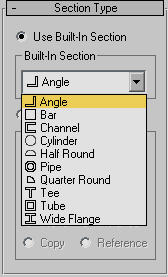
5) Parameters Rollout에 선택한 단면에 대한 파라미터가 나타나며, 이 부분에서
선택한 단면에 대한 길이나 너비 그리고 두께 등을 조정할 수 있습니다.
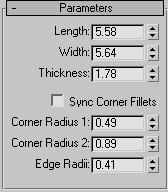
4-2 Sweep Modifiers ( Use Custom Section)
6) 아래 그림과 같이 2D Shape를 사용하여 Sweep의 Custom Section으로 사용할
Shape를 생성합니다.
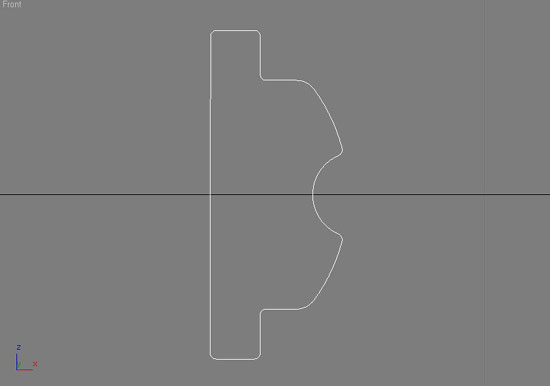
7) Sweep Modifiers의 Section Type에서 Use Custom Section을 선택한 후 Pick
버튼을 클릭하여 Sweep의 단면으로 사용할 Shape를 지정합니다.
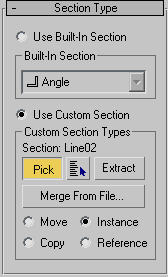
8) 그러면 아래 그림처럼 사용자가 직접 드로잉 하여 적용한 Shape가 단면으로
적용됩니다.

2. UV Unwarping and Mapping

1. UV Unwarp에 Pelt mapping이 추가되었습니다.
2. Unwarp UVW의 Edit UVWs에 Render UVW Template 명령이 추가되었습니다.
1) Modify Panel의 Configure Modifier Sets버튼을 클릭한 후 UV Coordinate Modifiers를
선택하여 Unwarp UVW 버튼이 나타나도록 합니다.
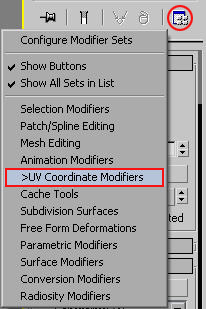
2) Objects를 선택한 후 Unwarp UVW명령을 적용한 후 Parameters Rollout에서
Edit... 버튼을 클릭하여 Edit UVW 대화상자가 나타나게 한 다음 아래
그림처럼 Tools 메뉴에서 Render UVW Templates를 실행합니다.
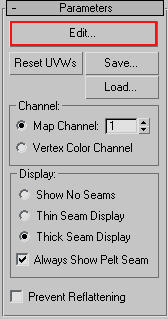
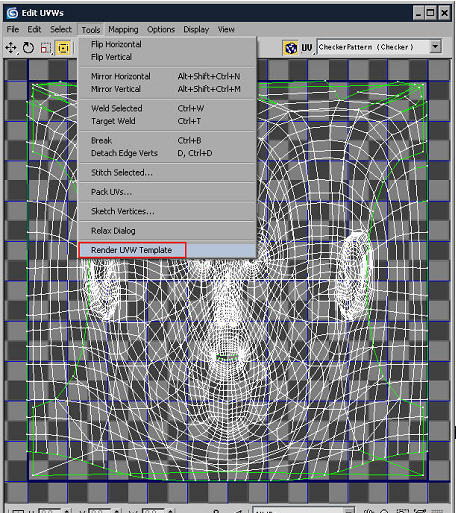
3) Render UVs 대화상자에서 렌더링될 이미지지의 크기를 Width와
Height값으로 설정한 후 Render UV Templates 버튼을 클릭하면 아래 그림처럼 선택한
Objects의 UV Templates가 렌더링 됩니다.
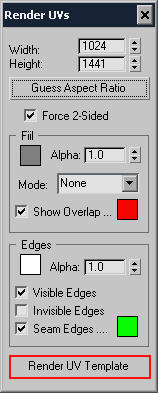
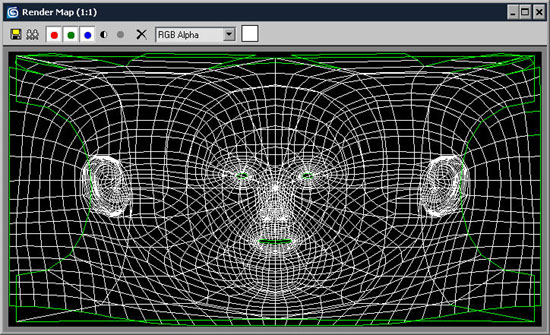
참고로 이전 버전에서는 UV Templates를 렌더링하기 위해 Texporter 라는 공개용
플러그인을 사용하였습니다.
3. Unwarp에서 직접 Mapping type을 설정할 수 있습니다.
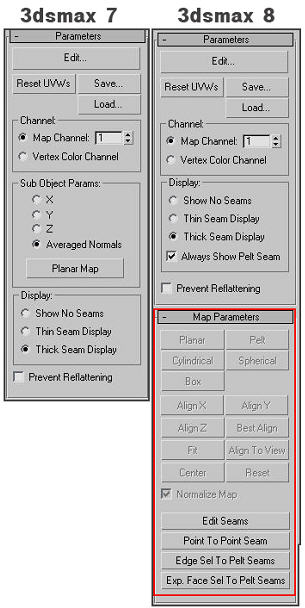
4. Unwarp UVW의 Selection Parameters Rollout에 Ring과 Loop버튼이 추가되어
Sub-Objects인 Edge Level에서 모서리를 쉽게 선택할 수 있다.
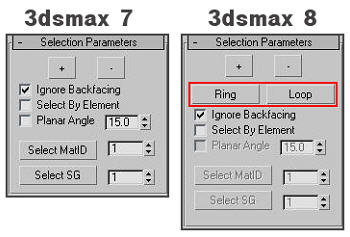
Part 3. Skinning

1. Skin Modifiers 명령에 Skin Weight Tools 추가되었습니다.
Part 4. MAXScript Scripting Language
1) MAXScript Debugger를 사용하여 MAXScript를 빠르게 작성할 수 있다. MAXScript
Debugger는 산업표준으로 여러분의 Script에 Break Point를 설정할 수 있으며, 특정한
이슈를 분리시킬 수 있다.
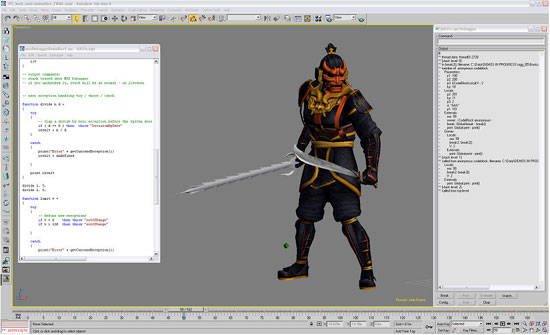
2) Expression Controller에서 MXS를 완벽하게 지원합니다.
Part 5. Character Animation
1. Motion Analysis의 표준 Motion Capture Format인 HTR ( Hierarchical Translation
- Rotation )과 TRC Data Import하거나 Export 할 수 있다.
표준 Motion Capture 포맷을 불러와서 여러분이 제작한 Character나 Facial 그리고
Biped Animation에 직접 적용할 수 있다.
• TRC File Format은 Motion Analysis에서 얼굴근육의 움직임을
추적하기 위한 Face Tracker를 위해 개발한 포맷이다.
2 새롭게 추가된 XML기반의 Motion Date Type을 사용하여 Animation을 저장하거나
불러올 수 있다.
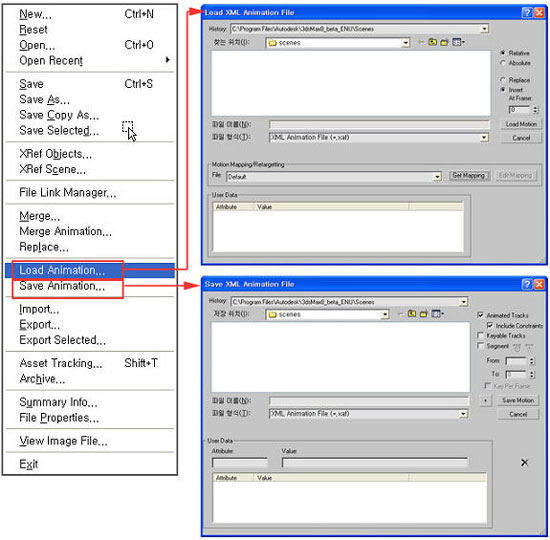
3) 새롭게 추가된 Motion Mixer를 사용하여 애니메이션을 Mix(혼합), Edit(편집),Trim(잘라내기),
Filter, Time Warp,Transition Motion (동작전환)등을 적용할 수 있다.
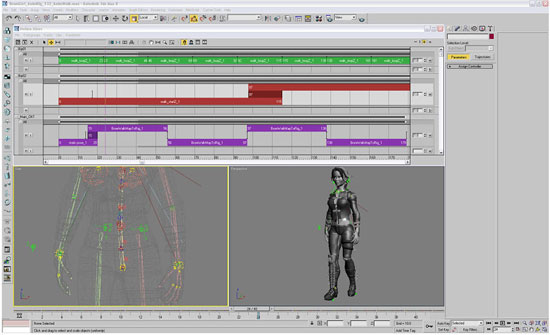
4) 새롭게 향상된 Track View를 사용하여 Curve를 좀 더 쉽게 선택하거나 조정할
수 있다.
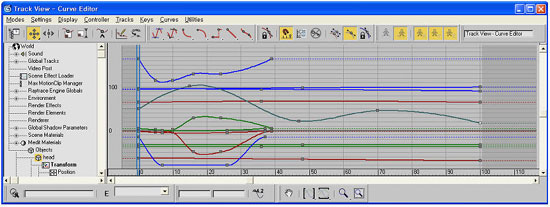
Part 6. Biped Animation
1) 정확한 Euler Rotation(회전)과 Bezier Positioning Curve를 사용하여 Biped
Motion을 편집할 수 있다.
2) 긴 목 또는 색다른 Character의 움직임을 정교하게 표현하기 위해 새롭게 목과
꼬리의 Bone을 디자인 하였다.
3) 레이어를 사용하여 Motion Capture나 Key-Framed Motion과 함께 정밀한 IK
위치를 보존하여 재사용할 수 있다.
4) Biped의 골반을 회전시켜 운동범위의 제한을 제거하여 Biped의 골격에 적용한
Motion Capture의 품질을 향상시켰다.
5) Bone을 뒤틀 수 있다. 3-Degree-Of-Freeform ( DOF) Joint.
6) 여러분의 Biped의 손가락과 발가락 그리고 목을 위한 Motion Capture Data를
확장 지원한다. 이는 발가락의 구부러짐과 같은 대단히 섬세한 움직임의 Capture를
허용한다.
Part 7. Rendering
1. Render메뉴에 Batch Render가 추가되었습니다. 빠른 Batch-Render탑재.
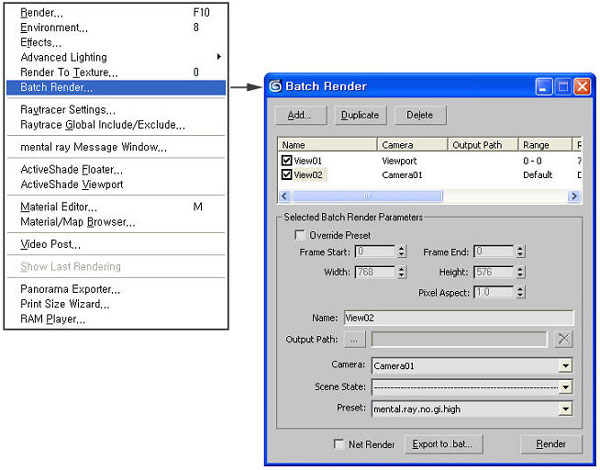
3) Render Scene의 Common Tab에 Scripts Rollout이 추가되었다.
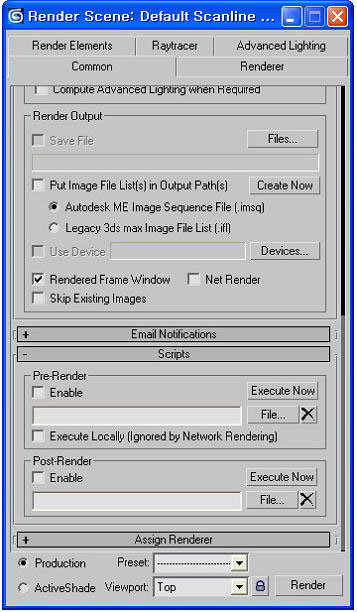
3) Render Element Tab의 Create Combustion Workspace Now 버튼을 사용하여 현재의
장면을 Combustion Workspace로 생성한다.
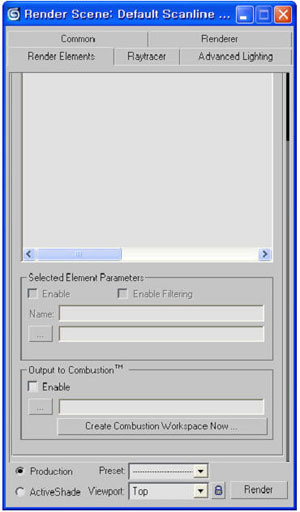
Part 8. Asset Management and Collaboration
1. 3dsmax 8의 File메뉴에 Asset Tracking명령이 추가되었습니다. Asset Tracking을
사용하면 진행 중인 작업의 모든 정보를 공유하거나 제어 관리할 수 있습니다.
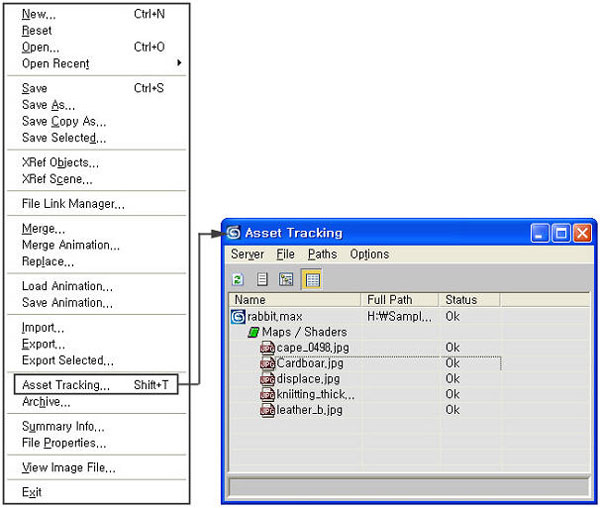
2. Autodesk의 Toxik이나 Cleaner XL에서 생성한 연속적인 이미지 (Sequence Image)를
불러올 수 있습니다. Toxik의 경우 Workspace에 3dsmax에서 생성된 Path의 위치와
Frame Number, Frame Rate, 해상도 그리고 카메라의 이름 등이 나타나게 됩니다.
3. Path 설정 파일을 저장하거나 정의할 수 있다. 이 Path Configuration파일에는
여러분 장면 파일과 공유된 Paths와 함께 저장된다. 이는 다수의 멤버가 공동의 작업을
할 경우 멤버간의 정보의 관리와 협력 작업을 쉽게 한다.
4) Star Wars로 유명한 ILM(Industrial Light & Magic)에서 개발한 Open EXR
File Format을 지원합니다. 즉 Open EXR Format의 이미지 파일을 Mapping Source로
사용할수도 있으며, 현재 장면을 Open EXR Format의 이미지 파일로 렌더링 할 수도
있습니다. Open EXR Format을 사용하면 렌더링이 완료된 후 조명의 Dynamic Range를
유연하게 조정할 수 있습니다.
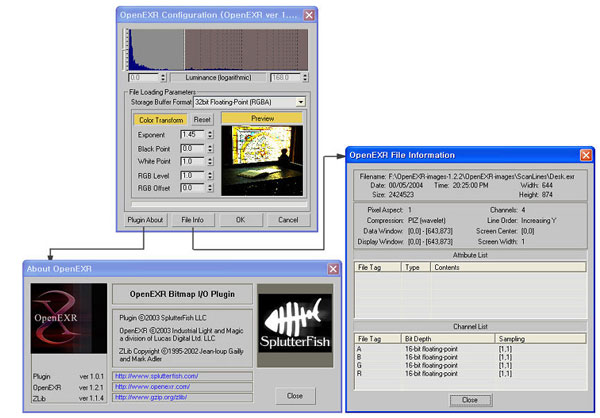
Part 9. Hair and Fur
Shave and Haircut로 유명한 Joseph Alter,inc에서 3dsmax에서 사용할 수 있게
개발한 Hair and fur가 기본으로 탑재되었습니다. Hair and Fur는 OpenGL 기반의
Style대화상자에서 캐릭터의 Hair Style을 자유롭게 제어할 수 있으며, Mental Ray
Renderer로 바로 렌더링 할 수 있습니다. 또한 Instanced Geometry를 사용하여 개별적인
Hair를 창조할 수 있다. 이를 사용하면 숲이나 꽃밭 등의 풍경을 쉽게 만들 수 있다.
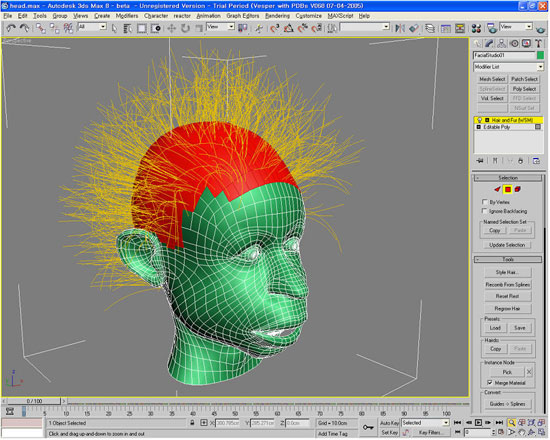
1) 우선 Hair를 적용할 Objects를 선택합니다.
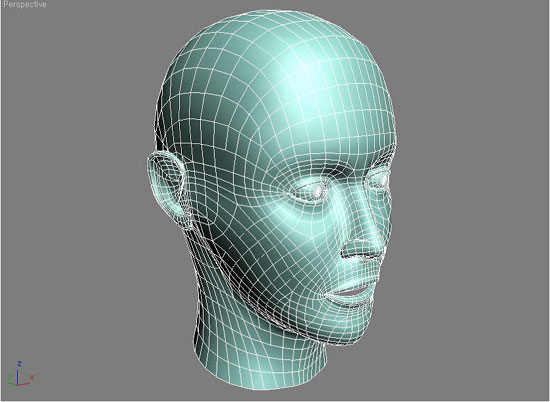
2) Objects를 선택한 상태에서 Modifiers 메뉴의 Hair and Fur에서 Hair and fur(WSM)을
선택하여 실행합니다. 그러면 아래 그림처럼 선택한 Objects에 Hair and Fur가
적용됩니다.
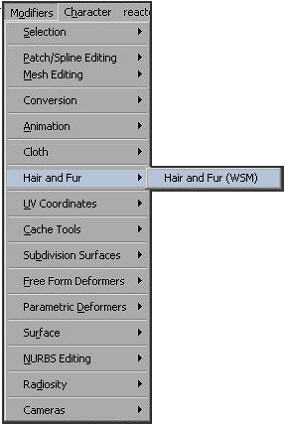
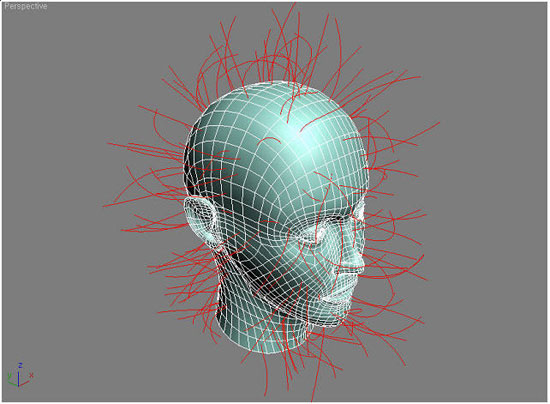
3) 머리 부분에만 적용하기 위해서 우선 Selection Rollout에서 Polygon버튼을
누른 후 아래 그림과 같이 머리 부분의 Polygon을 선택한 다음 Update Selection
버튼을 누르면 Hair and Fur가 선택한 Polygon에만 적용됩니다.
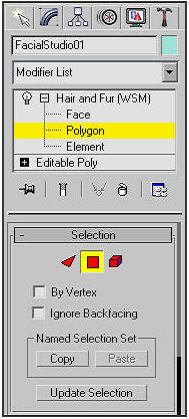
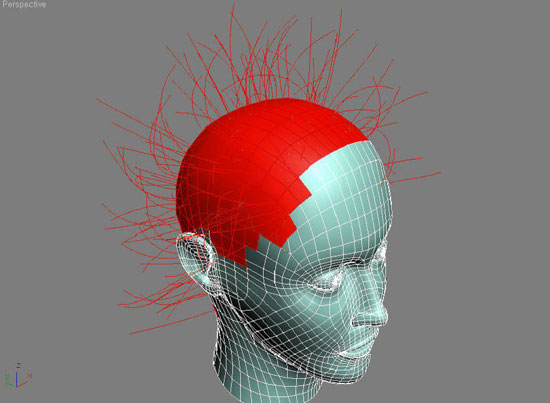
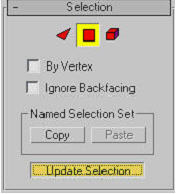
4) Hair and Fur의 Tools Rollout에서 Style Hair... 버튼을 클릭하면 아래 그림과
같은 Style 대화상자가 나타납니다. 이 대화상자의 아래 부분에 머리의 형태를 설정하기
위한 다양한 종류의 도구들을 사용하여 원하는 형태의 Hair Style을 만든 후 Done버튼을 클릭하여
대화상자를 닫습니다.
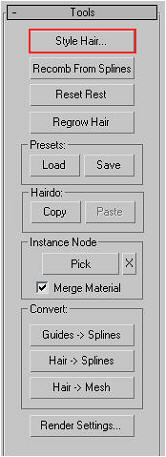

5) Hair and Fur의 General Parameters에서 Hair Count( 머리카락의 개수 ) Root
Thick ( 모근의 두께 ) 등을 설정한 후 렌더링 한다.
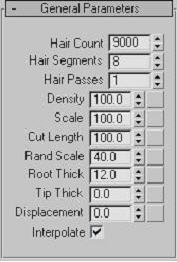
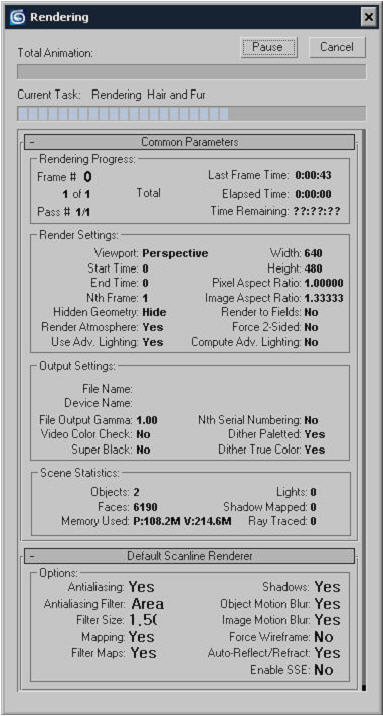
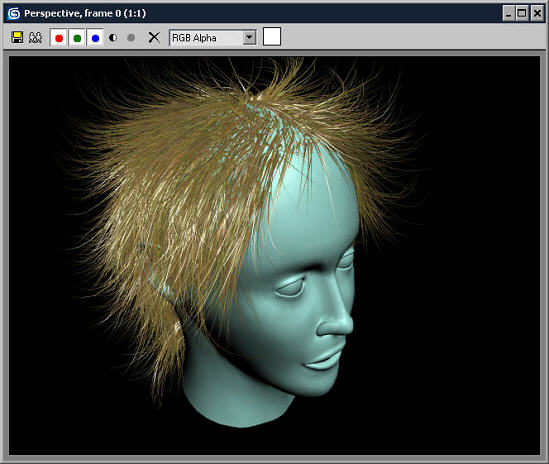
10. Cloth
Size8Software에서 개발한 Cloth FX를 맥스에 기본 탑재시켰습니다. Cloth FX에
탑재된 Garment Maker를 사용하면 모델에 실제 의상과 같은 형태를 만들 수 있으며,
Cloth명령을 적용하여 시뮬레이션 할 수 있습니다.

1)아래 그림처럼 Sphere와 Circle을 생성합니다.
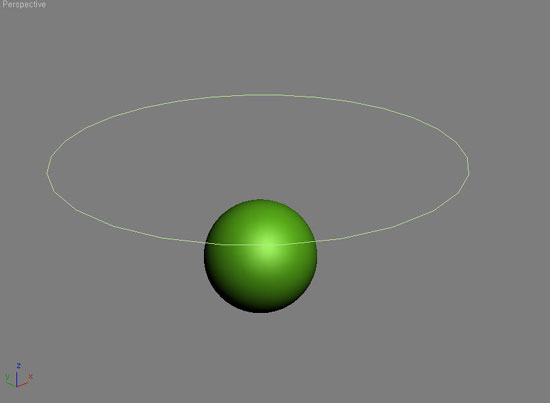
2) Circle을 선택한 상태에서 Modifiers 메뉴의 Cloth에서 Garment Maker를 선택하여
실행합니다. 그러면 Garment Maker를 적용한 Circle에 아래 그림처럼 면이 채워지게
됩니다.
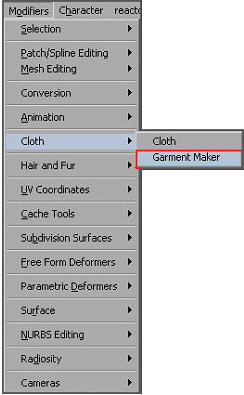
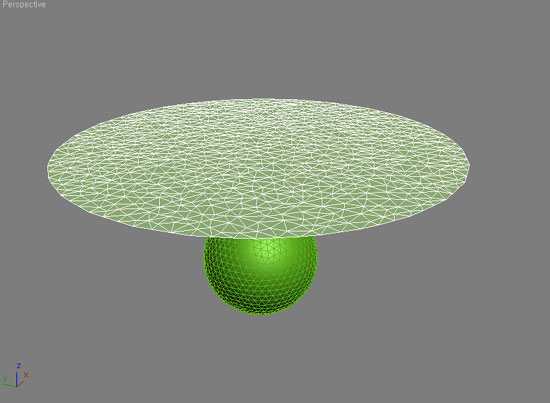
3) 다시 Circle이 선택된 상태에서 Modifiers 메뉴에서 Cloth의 Cloth를 선택하여
실행합니다.
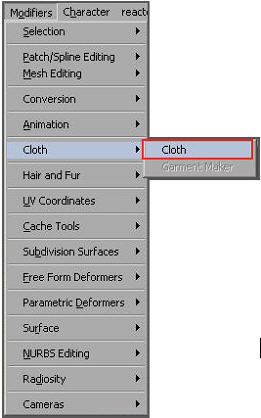
4) Cloth의 Object Rollout에서 Object Properties버튼을 클릭합니다. 그러면
아래 그림처럼 Object Properties대화상자가 나타납니다. 우선 Objects in Simulation
목록에서 Circle을 선택한 후 Cloth를 선택합니다. 그리고 Presets에서 Silk를 선택하여
적용합니다.
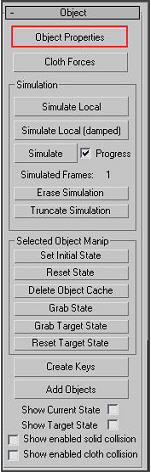
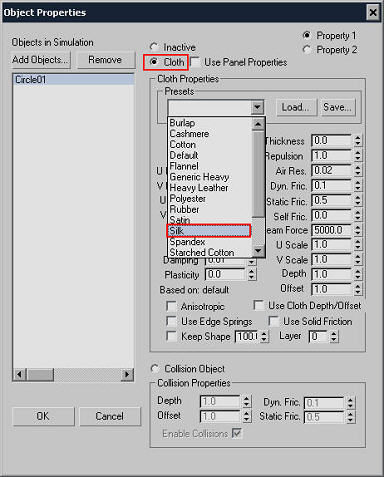
5) Add Object버튼을 클릭하여 Geosphere를 Objects in Simulation목록에 추가한
후 아래 그림처럼 Collision Objects로 설정한 다음 OK버튼을 클릭하여 대화상자를
닫습니다.
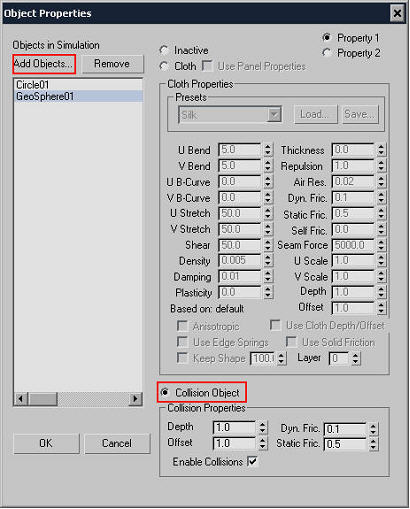
6) Cloth의 Object Rollout의 Simulate버튼을 클릭하면 아래 그림처럼 Cloth 대화상자가 나타나서
Simulation의 진행상황을 보여주게 됩니다.
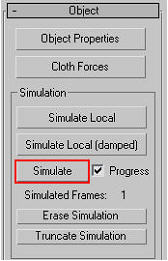
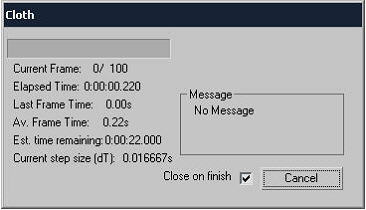
11. Design Visualization
1) Radiosity Adaptive Subdivision을 사용하여 여러분 장면의 라이팅을 향상시켜
고품질의 장면을 제작할 수 있다.
2) Scene State로 장면내의 오브젝트, 레이어, 재질, 카메라, 조명등의 정보를
Capture 하여 저장하거나 복귀시킬 수 있다.
3) Autodesk의 Revit Software에서 생성한 고품질의 이미지와 모델을 3dsmax로 Import또는
링크 할 수 있습니다.
4) File Menu의 Import와 Export를 실행하여 Autodesk의 Inventor 파일을 Import
또는 Export 할 수 있습니다.